Efficient management of documentation, regardless if it’s vehicle or licensing, or even any other transaction receipts, and being able to securely access, download, or print such documents anytime, anywhere is one of the many interesting features of the Land Transport Management System (LTMS) portal that appeals to its users. It’s undeniably important, plus it does offer a 24/7 hassle-free and convenient solution for motorists to keep, access, download, and print essential receipts from the Land Transportation Office (LTO) easily, saving both sides valuable time and effort.
With the LTMS portal, accessing, viewing, downloading, and printing your vehicle, licensing, and transaction receipts is now just a few clicks away. Gone are the days of rummaging through stacks of paperwork, worrying about loss, wearing and tearing of documents, or visiting physical LTO offices; now, you can conveniently click away to retrieve, save, and even print the LTO receipts you need from the comfort of your own home or office. Keep reading to learn how.
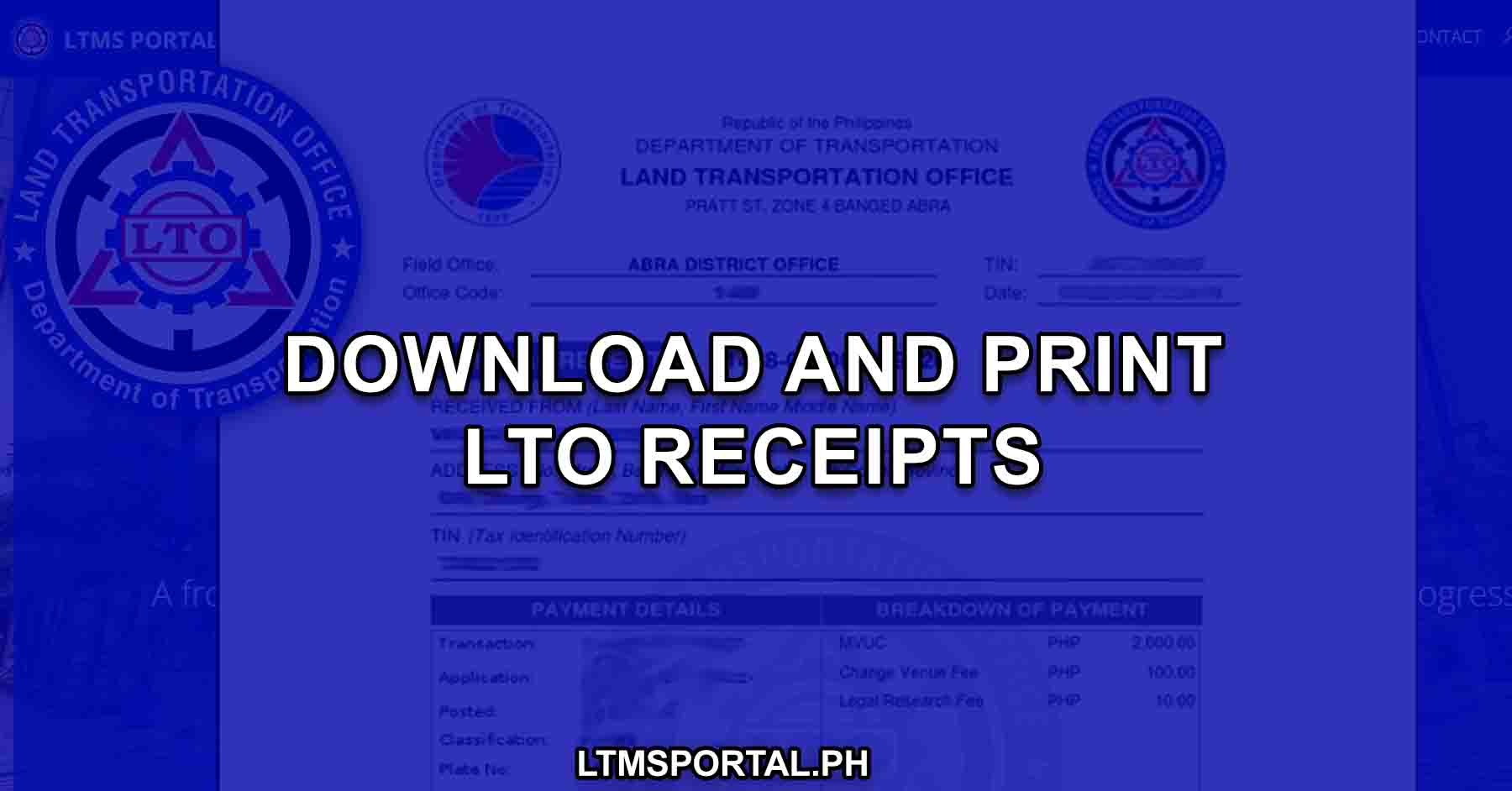
Downloading and Printing of LTO Official Receipts
The LTMS portal serves as a centralized platform for managing various aspects of land transportation. It offers a built-in repository for documents, allowing easy 24/7 access to a wide range of transaction records, fulfilling its purpose of being an all-rounded digital LTO frontliner. Designed for ease and convenience, the LTMS portal offers an all-rounded convenience, from being able to transact with LTO anytime, anywhere, to being able to access and print receipts from anywhere, anytime, effectively eliminating the need for manual paperwork and reducing administrative burdens.
By leveraging the features of the LTMS portal, motorists can gain access to a wide range of features and functionalities, including the ability to view, download, and print vehicle and transaction receipts. Whether you’re a private vehicle owner or a fleet manager, the portal streamlines the process of record-keeping, ensuring compliance with regulatory requirements and facilitating efficient documentation management.
Benefits
Whether you’re a private vehicle owner or a fleet manager, the portal’s accessible document repository offers the following benefits:
- Convenient access to vehicle and transaction receipts anytime, anywhere.
- Streamlined record-keeping process, reducing paperwork and administrative overhead.
- Enhanced transparency and accountability in managing land transportation transactions
- Improved efficiency in retrieving and printing receipts, saving time and effort
Eligibility
Take note that you can only enjoy this feature that allows you to access, view, download, save, and print submitted documents and LTO official receipts if you meet at least one of the following criteria:
- Registered vehicle owners
- License applicants and holders
- Individuals or organizations involved in LTO transactions with valid land transportation documentation and receipts such as registration, renewal, or verification
- Licensed drivers renewing their licenses or processing endorsements.
- Vehicle owners registering new vehicles or renewing registrations.
- Businesses and organizations managing fleet operations and compliance.
- Law enforcement agencies verifying the authenticity of documents during inspections and investigations.
- Authorized representatives acting on behalf of individuals or entities for LTO-related matters.
Requirements
Before you van view, download, or print receipts via the LTMS portal, ensure you have the following prerequisites in place:
- A stable internet connection to facilitate seamless navigation and document retrieval.
- A valid registered account on the LTMS portal
- Access to a compatible device such as a computer, laptop, smartphone, or tablet.
- Updated web browser software to ensure optimal performance and security.
- Relevant payment transactions
- Correct and valid login credentials (email address or LTO Client Number and password)
Procedures for Printing Receipts via the LTMS Portal
There are two ways to access and print your official receipts from the LTMS portal repository. The process wpuld vary depending on the type of receipt you are printing. For the actual procedures, please see the steps below:
Procedures for Printing License/Vehicle Registration Receipts from LTMS Portal (via the Documents Tab)
To access your license or vehicle registration receipts via the LTMS portal, follow these step-by-step procedures:
Step 1: Visit the LTMS Portal website
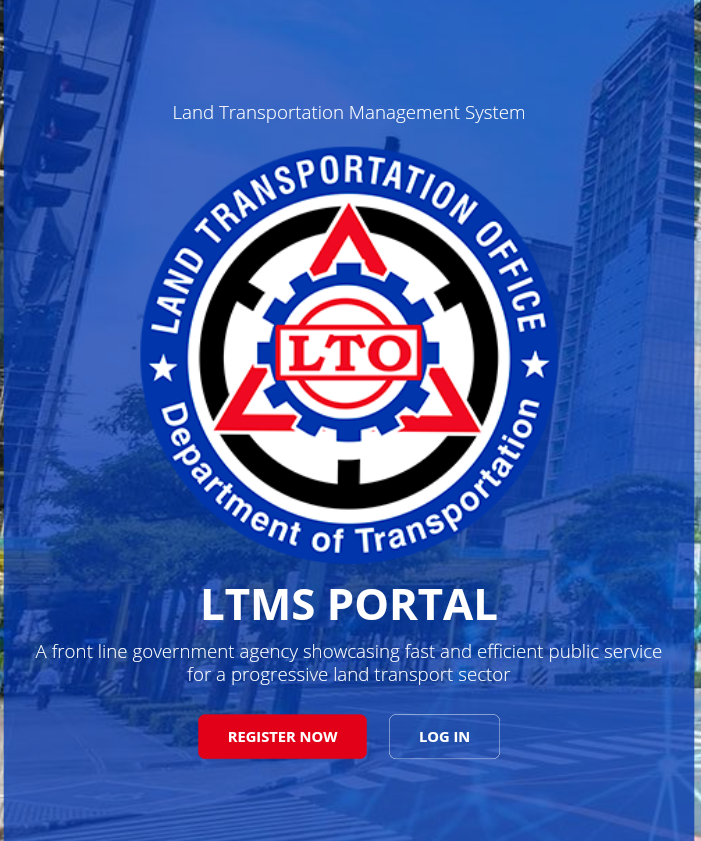
To get there, make sure that you have a stable internet connection and a compatible web browser on your device. Navigate to the official LTMS portal by typing “LTMS LTO” into your search engine or directly visiting the official LTMS portal website.
Step 2: Log Into Your LTMS Portal Account
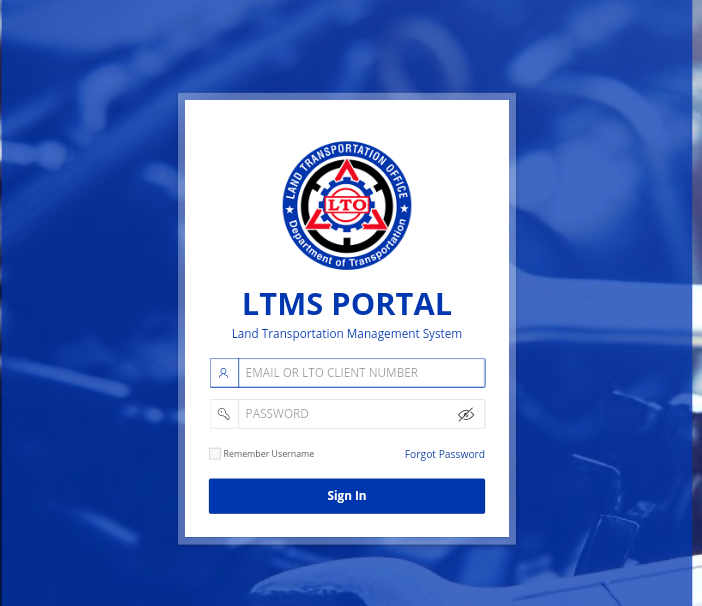
To log in to your registered LTMS account, key in your login credentials, using either your registered email address or LTO Client ID and the nominated password. Then, click the “Sign In” button.
Note: If you have yet to register for an LTMS portal account, then you’ll need to create an LTMS portal account first by clicking the Register button and following the registration prompts.
Step 3: Navigate to the Documents Tab
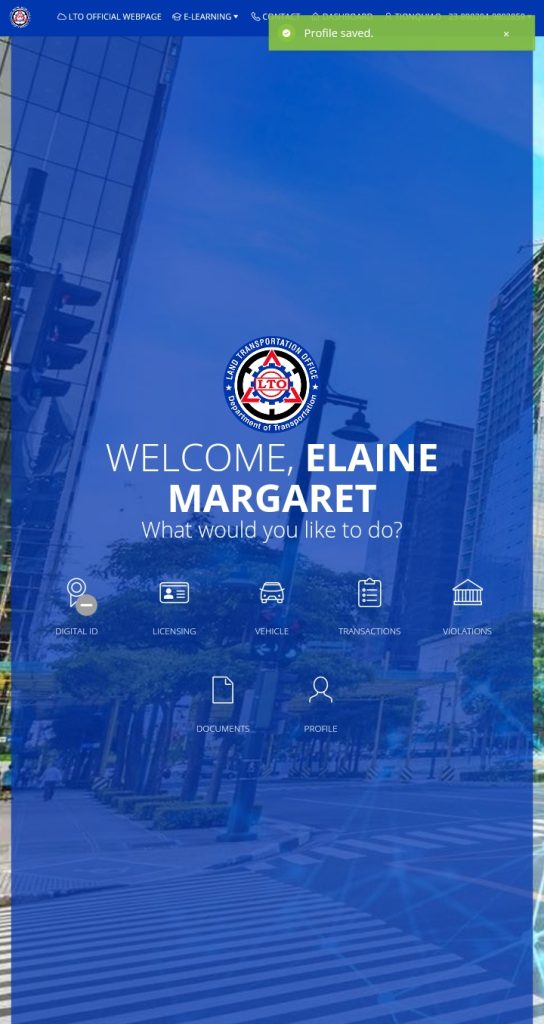
Once logged in, locate and click on the Documents icon on the Dashboard menu options. This will direct you to the document management section of the portal.
Step 4: Browse the different Document Categories
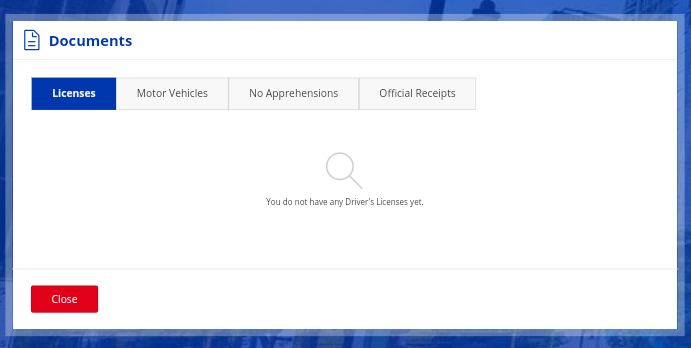
In the Documents section, you’ll find categories such as Licenses, Motor Vehicles, No Apprehensions, and Official Receipts. Click on the Official Receipts category to find the list of receipts you’re looking for.
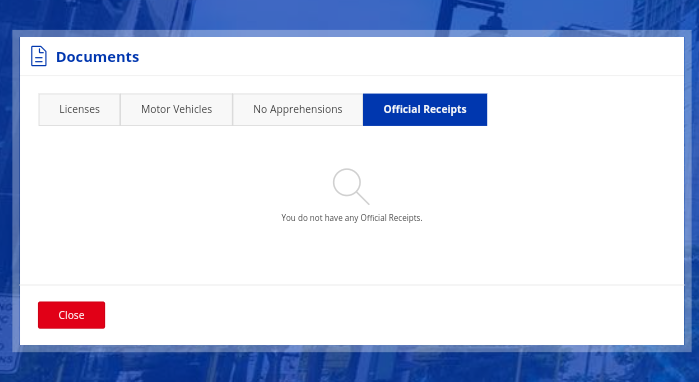
Step 5: Select the Specific Receipt You Wish to View
Under the Official Receipt category, you’ll find a list of receipts arranged chronologically. Browse through the list and click on the receipt you wish to view or download.
Step 6: View or Download Receipt
Upon selecting a receipt, you’ll have the option to view it directly within the portal or download it to your device for offline access depending on the device type that you are using. If you are using a mobile device, chances are, the only option you’ll have is to click Download before you can view the receipt.
Step 7: Verify Receipt Details
Take a moment to review the receipt and verify its accuracy. Pay attention to important details such as dates, amount paid, and other transaction details.
Step 8: Save or Print Document (Optional)
Depending on your needs, you may choose to simply save a digital copy of the receipt for future reference or print it for physical documentation purposes. Ensure that you store the document securely to prevent unauthorized access or tampering.
Step 9: Printing Procedures
To print the downloaded receipt, click on the “Print” option and generate a printable PDF version of the receipt. Choose your printer and adjust printing settings as needed. Then, click “Print” to finalize the process and obtain a hard copy of the receipt.
Procedures for Printing Transaction Receipts from LTMS Portal (via the Transactions Tab)
To access your license or vehicle registration receipts via the LTMS portal, follow these step-by-step procedures:
Step 1: Visit the LTMS Portal website
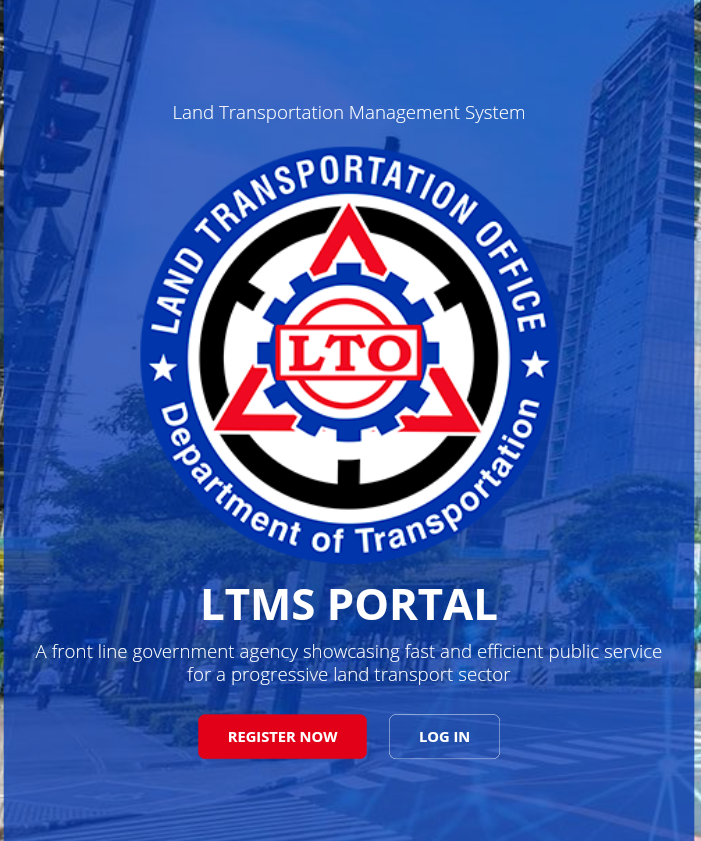
To get there, make sure that you have a stable internet connection and a compatible web browser on your device. Navigate to the official LTMS portal by typing “LTMS LTO” into your search engine or directly visiting the official LTMS portal website.
Step 2: Log Into Your LTMS Portal Account
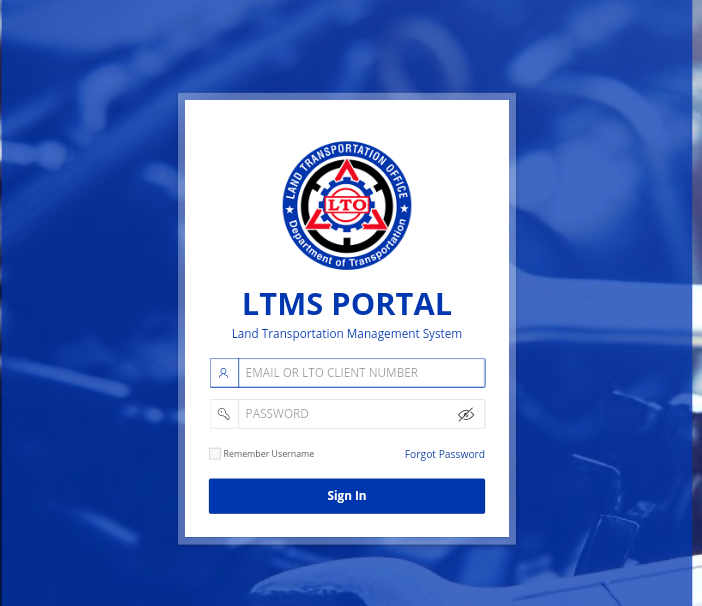
To log in to your registered LTMS account, key in your login credentials, using either your registered email address or LTO Client ID and the nominated password. Then, click the “Sign In” button.
Note: If you have yet to register for an LTMS portal account, then you’ll need to create an LTMS portal account first by clicking the Register button and following the registration prompts.
Step 3: Navigate to the Transactions Tab
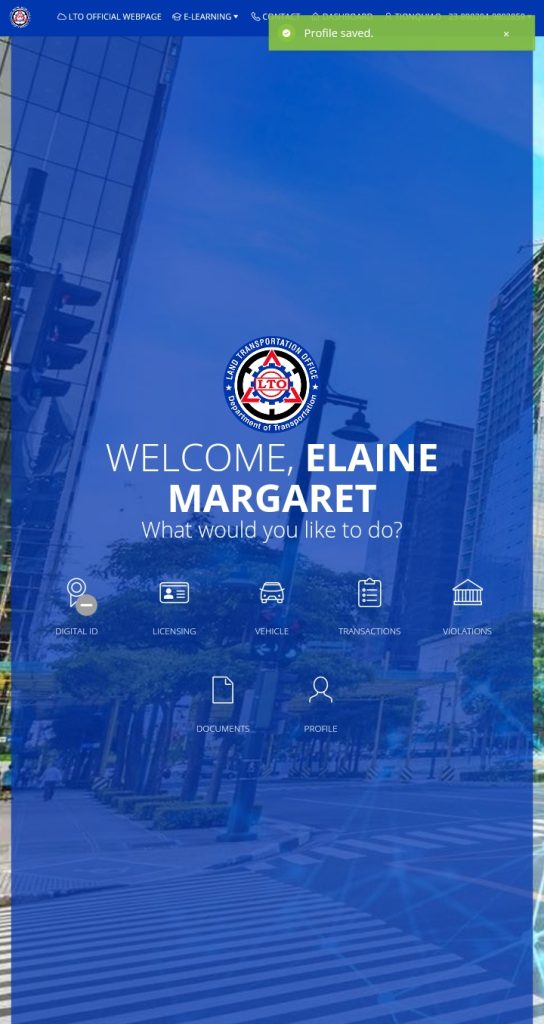
Once logged in, locate and click on the Transactions icon on the Dashboard menu options. This will direct you to the transaction history section of the portal.
Step 4: Browse the different Transactions Categories
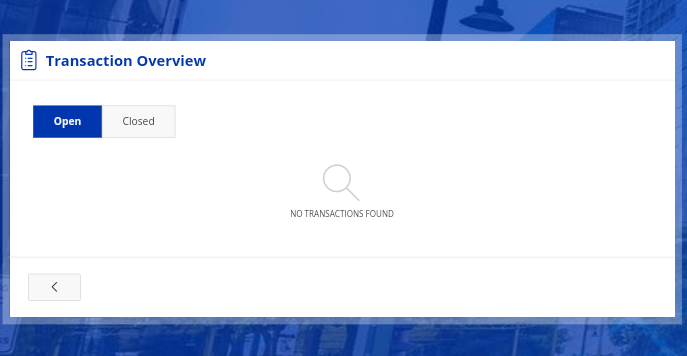
In the Transactions section, you’ll find categories such as Open and Closed. Click on the Closed tab to find the list of receipts you’re looking for.
Step 5: Select the Specific Receipt You Wish to View
Under the Official Receipt category, you’ll find a list of receipts arranged chronologically. Browse through the list and click on the receipt you wish to view or download.
Step 6: View or Download Receipt
Upon selecting a receipt, you’ll have the option to view it directly within the portal or download it to your device for offline access depending on the device type that you are using. If you are using a mobile device, chances are, the only option you’ll have is to click Download before you can view the receipt.
Step 7: Verify Receipt Details
Take a moment to review the receipt and verify its accuracy. Pay attention to important details such as dates, amount paid, and other transaction details.
Step 8: Save or Print Document (Optional)
Depending on your needs, you may choose to simply save a digital copy of the receipt for future reference or print it for physical documentation purposes. Ensure that you store the document securely to prevent unauthorized access or tampering.
Step 9: Printing Procedures
To print the downloaded receipt, click on the “Print” option and generate a printable PDF version of the receipt. Choose your printer and adjust printing settings as needed. Then, click “Print” to finalize the process and obtain a hard copy of the receipt.
Video: How to Print Receipts from the LTMS Portal
For a visual walkthrough on how to print receipts from either the Documents or the Transactions tab on the LTMS portal, you may watch this video from Kuyas ea:
Important Reminders
For your reference, here are some things you need to remember when printing your receipts
- Ensure that your LTMS portal account is active and properly registered.
- Double-check the accuracy of the information on the receipt before printing.
- Keep your login credentials secure to prevent unauthorized access to your account.
- In case of any discrepancies or issues with the receipt, contact LTMS support for assistance.
Summary
Leveraging the LTMS portal to ensure secure downloading and printing of all receipts, regardless if it’s a vehicle, licensing, or a transaction receipt, offers a lot of benefits for LTMS users, including convenience, efficiency, and enhanced documentation management. By following the outlined procedures and adhering to the necessary requirements, motorists can streamline their record-keeping process and ensure compliance with regulatory standards. With easy access to essential receipts, managing land transportation documentation has never been more convenient.