Just recently, the Land Transportation Office (LTO) has given the LTMS users the ability to file for their vehicle registration renewal online. To be able to do it, the LTMS users must ensure that their vehicle is linked to their LTMS account. Otherwise, it’s time to learn how to add or link your motor vehicle (MV) or motorcycle (MC) to your Land Transport Management System (LTMS) portal account.
Don’t believe us? If you tried to access the vehicle registration module on your LTMS portal account and you see the message, “My Vehicle is Not Listed” then it is highly likely that your vehicle is not linked or added to your LTMS account. Don’t worry, we’ll walk you through the steps to fix this so you can enjoy a smooth online vehicle registration renewal process.
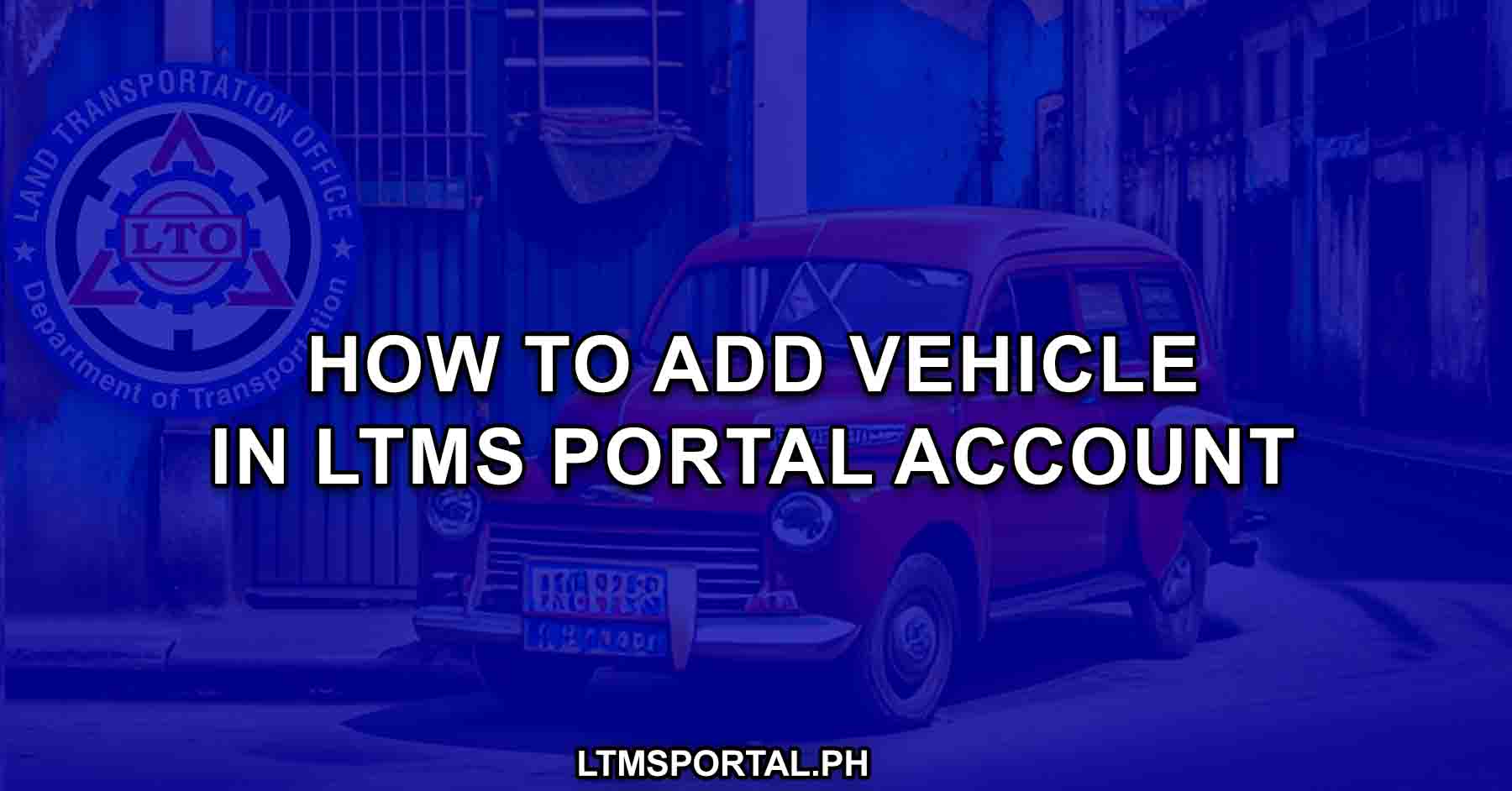
Car or Motorcycle Registration in LTMS?
Before you can enjoy the convenience of the newest online LTO service allowing the LTMS users to renew their vehicle registrations online via the LTMS portal, you first need to ensure that your motor vehicle (MV) or motorcycle (MC) is linked to your LTMS account.
By adding your motor vehicle or motorcycle to your LTMS account, we mean the process wherein the record of your motor vehicle or motorcycle is encoded or linked to your LTMS portal account. This is a necessary step, especially if you want to be able to use your LTMS account in availing some of the newly digitized LTO services on offer. After all the online MV or MC online renewal service requires you to satisfy the following prerequisites:
- Have an active account on the LTO Land Transportation Management System (LTMS) portal
- Also, your vehicle must be linked with your LTMS account
- Your latest MV renewal should have been processed through the LTMS portal
To add or link a vehicle to your LTMS portal account online, you can follow the instructions listed below:
Requirements
Before diving into the linking process, there are a few things that you need, which includes the following:
- A registered LTMS portal account
- A registered vehicle due for renewal
For the documentary requirements, you only need the following:
- One (1) clear photocopy of latest OR/CR (for initial renewal in MVIRS only) not applicable for online renewal
You will also need the following documents which are necessary for vehicle registration renewal, depending on classification:
How to Link Your Motor Vehicle or Motorcycle to Your LTMS Portal Account
Now, there are two ways to get this done. One, by going to the LTO branch and processing the renewal there along with the linking of the vehicle to your LTMS portal account, or, two, by sending an email to the LTO to ask them to link your vehicle to your LTMS account. Regardless of your choice, you may check the following instructions:
Via the LTMS Portal
Step 1. Visit the official LTO LTMS portal.
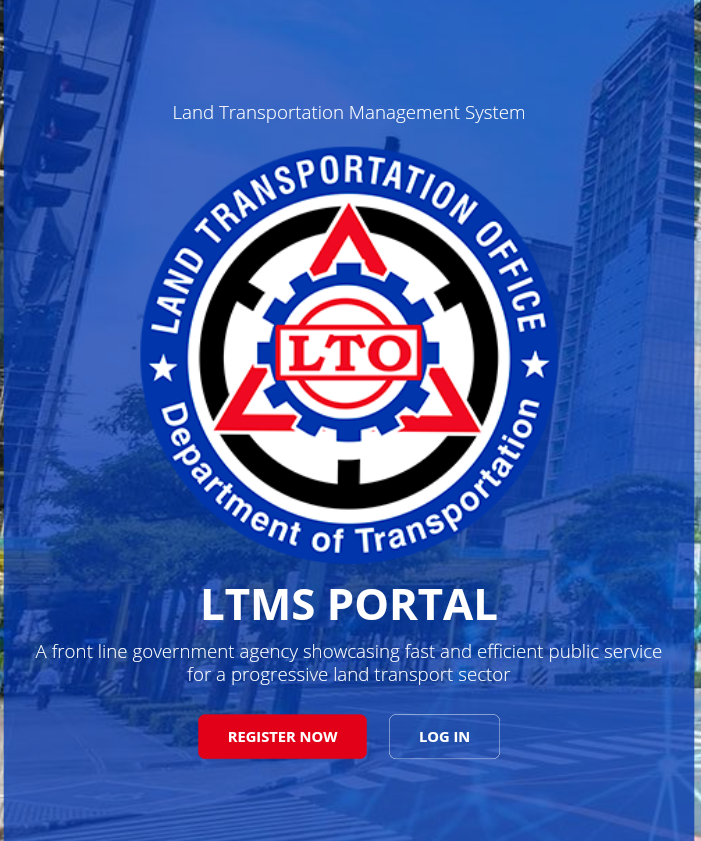
Step 2. Log-in to the Public LTMS Portal.
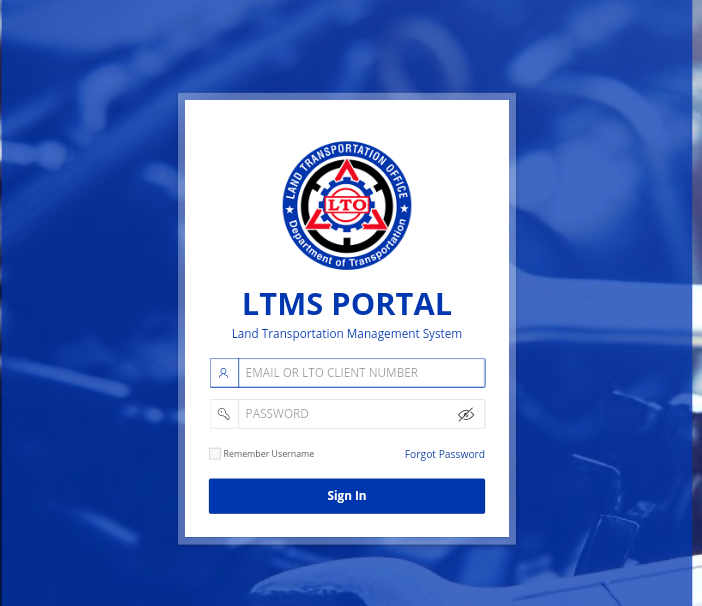
Step 3. From the LTMS Dashboard, click the Vehicle Icon.
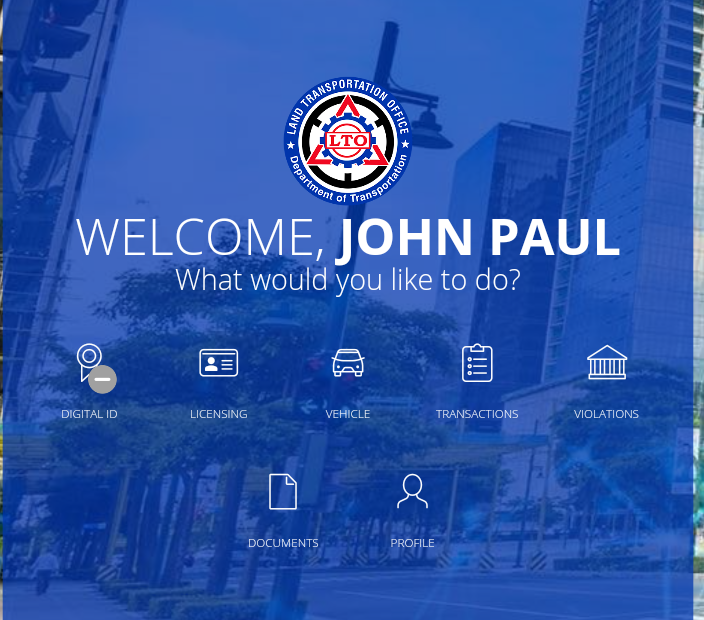
Step 4. Accept LTMS Terms of Use.
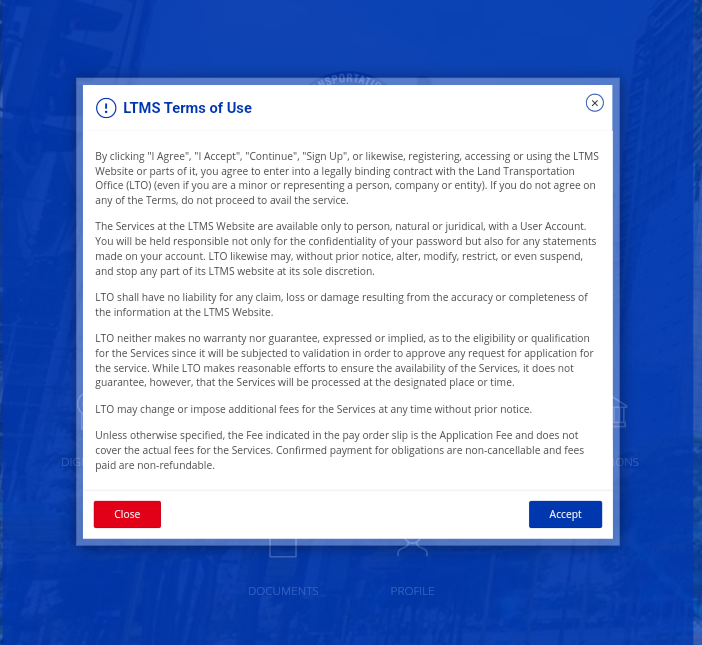
Step 5. Select Motor Vehicle.
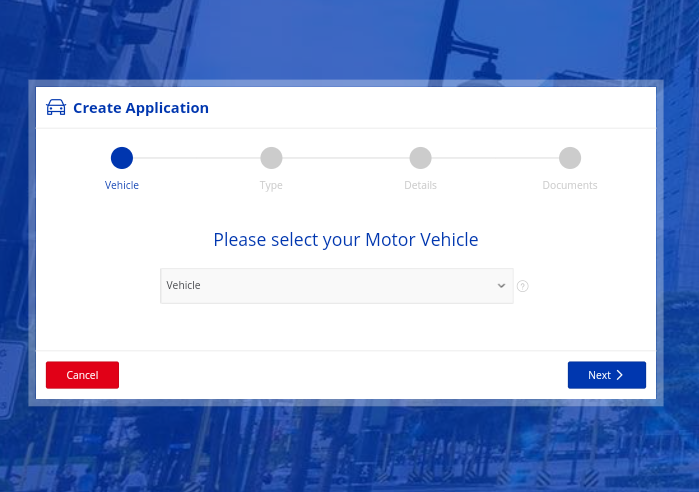
Step 6. Encode the Chassis No., Engine No., and MV File No.
Step 7. Select “Encode Data” in Application or simply Type and “Encode MV Data” in Application.
Step 8. Scan and upload requirements.
Step 9. Click Finish.
Step 10. Click Proceed to Choose Office.
Step 11. Select an LTO Office where you want to pick-up the documents.
Step 12. Click Proceed to Payment.
Step 13. Click Finish Transaction.
Step 14. Accept LTMS disclaimer.
Step 15. Save the application confirmation.
Step 16. Wait for the approval and email generated by the system.
Step 17. Go to the nearest LTO District Office that handles LTMS transactions.
Step 18. Wait for the Client Service Officer (CSO) to log into the internal portal, encode the Transaction Code, and Validate and approve the uploaded requirements.
Step 19. Once approved, wait for the CSO to capture and verify biometrics.
Step 20. Proceed to the Registration Record Window and wait until the CSO encodes the issue date and validity period and creates the LTMS MV or MC record.
Step 21. Wait for the system generated email sent to your LTMS registered email to check on the completed application.
In Person, at the LTO Office
Step 1. Visit the Nearest LTO District Office.
Step 2. Submit the copy of OR and CR.
Step 3. Wait until the CSO encodes the personal details you have provided and create a Client ID.
Step 4. If you already have a Client ID, provide the Client ID, and either the Plate No., Engine No., Chassis No., or MV File No.
Step 5. Wait for the CSO to find the Legacy Data.
Step 6. Get the OR/CR scanned and uploaded.
Step 7. Wait for the transaction ID to be generated.
Step 8. Wait for the uploaded documents to be approved and supply the missing information from the legacy database to create the LTMS MV or MC record.
By following this simple process, your vehicle’s details will be readily available on your LTMS account for future renewals. This ensures a seamless online renewal experience when your vehicle registration is due.
Note: For those who are unable to visit the LTO District Office, alternative methods are available, such as sending an email to LTO. However, be prepared for the possibility of a delayed response, and make sure to provide all necessary documentation, including an authorization letter, signature pictures, and a selfie holding a valid ID.
Office or Division Where You Can Add/Link your Vehicle to Your LTMS Account
There are several places you can visit to get this done, including:
- Registration Section, Central Office (Government, Diplomatic, Vehicles owned by Government Employees/OFW, or Other Vehicles as may be deemed necessary)
- LTO District Offices (DOs) / Extension Offices (EOs) / E-Patrols
- For Tax Exempt (Diplomatic): Authorized District Offices nearest to the Regional Office
- For Tax Exempt (Exempt Private or Government) and for Stolen and Recovered Vehicles: Authorized District Offices
- For Other Exempt Vehicles (OEVs): LTO DO / EO nearest to the Special Economic Zone
- For “For-Hire” MVs in NCR: Public Utility Vehicle Registration Center (PUVRC) and Public Utility Vehicle Registration Extension Center (PUVREC)
Processing Time
The processing time for adding or linking your motor vehicle to your LTMS portal account can vary. The LTO standard is one (1) hour, but it may vary depending on the crowd or the availability of requirements or Internet speed. It’s best to initiate the procedure with the complete requirements on hand to avoid delays.
Fees
According to the standard LTO guide, the process for adding or linking motor vehicles or motorcycles to your LTMS account is free of charge, though auxiliary expenses may be incurred when preparing the requirements.
Video: How to Link Your Vehicle to Your LTMS Portal Account
For a visual guide on adding or linking your vehicle to your LTMS Portal account, you may check out this video from Responsible and Law-Abiding Driver:
Summary
Linking your vehicle to the LTMS portal streamlines the online renewal process for your vehicle registration. Just make sure you have an active LTMS account, then take the steps above to link your vehicle with the LTMS portal account, and you can complete your registration renewal online via the LTMS portal. With these prerequisites met, you’re ready to navigate the LTMS portal efficiently and enjoy the convenience of a hassle-free online registration renewal for your vehicle.